The first thing a trader (or investor) sees after launching and logging into the VolFix platform is the Market Watch window. This is the main window of the platform, providing access to all of its components and many essential global settings.
Quite often, when reaching out to our support team, you may receive instructions like: “Open the Market Watch window -> setup -> Global Settings, find and click…” and so on. Many actions within the platform begin right from the Market Watch window.
In this article, we will explore this core component of the VolFix platform, its key functions, and several practical ways to use it.
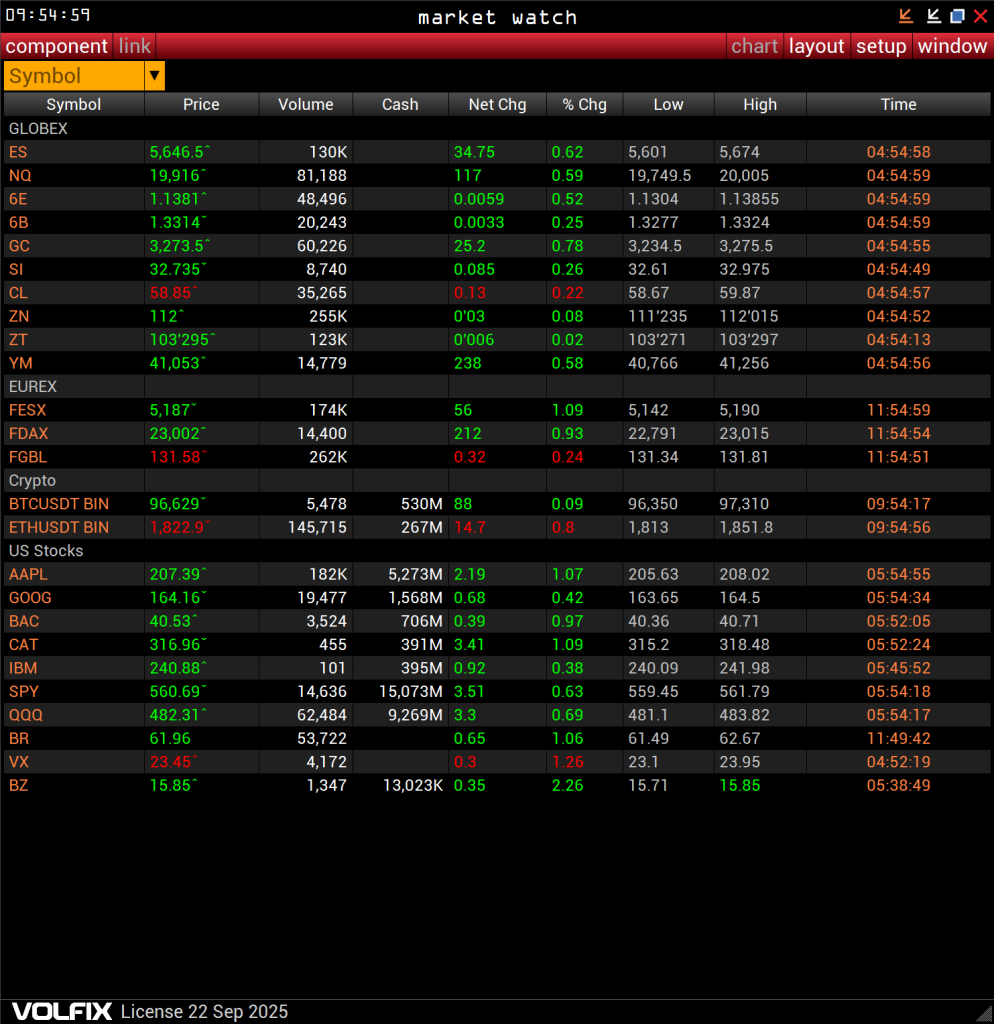
*Please note that the “Market Watch” window shown in the screenshots below may look slightly different on your screen. This can be due to recent software updates or specific settings you may have configured earlier. In any case, the functionality remains unchanged - and we’re always here to assist you if you have any questions regarding the settings.
Let’s begin with a general overview: what do we actually see when looking at the “Market Watch” window? We are presented with a large grid consisting of rows that display basic information about selected financial instruments. These include futures on the S&P 500, NASDAQ, EUR/USD; European stock indices, cryptocurrencies, U.S. company stocks, and more.
Each column shows data relevant to its title – such as current price, trading volume, the asset’s high and low for the session, and so on. In this example, all available columns are enabled in the Market Watch window.
By right-clicking on any row, you will access a context menu that allows various actions: move selected rows up or down, delete a row, add a blank row, change the row color, or clear all rows entirely.
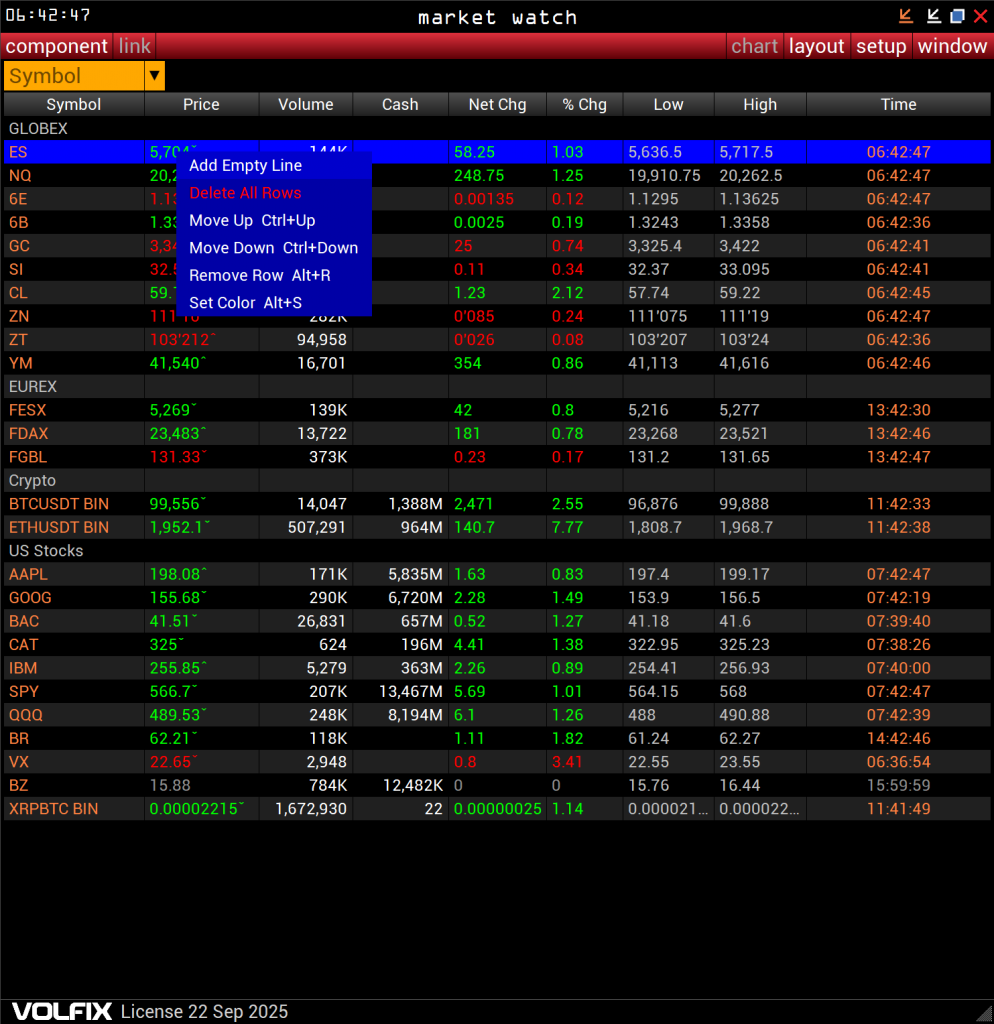
It’s clear that if you can delete a row, you can also add one.
To add a desired instrument to the list, go to the “Symbol” field located in the top left corner. There, you can select the ticker you need from those available in your platform. By double-clicking it with the left mouse button, the selected instrument will be added to the end of the list as a new row.
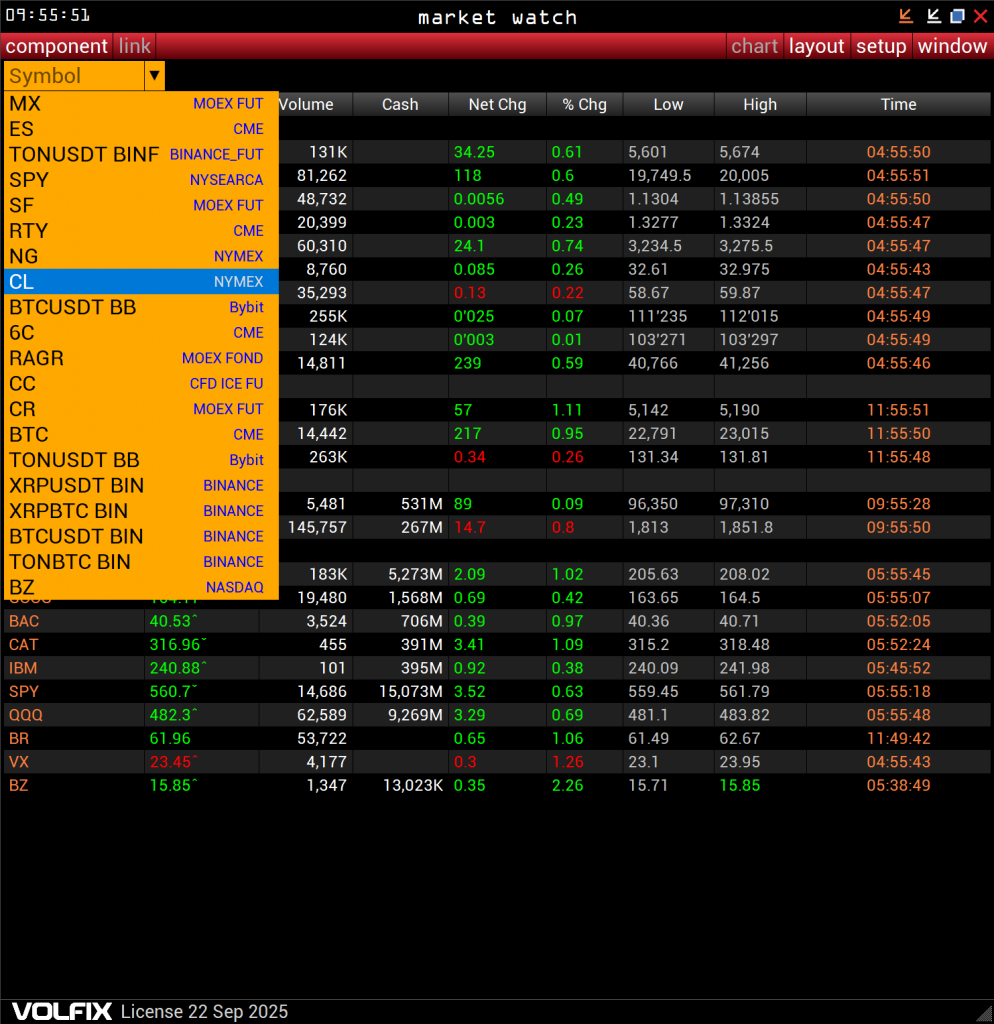
Note that if you’re launching the VolFix platform for the first time and haven’t previously searched for or added any financial instruments, the “Symbol” field will be empty. But that’s not a problem – you simply need to type the letters of the ticker you’re looking for into the field.
The platform will then display a list of all available instruments containing those letters. For example, if you enter “ET”, you’ll see a list including cryptocurrencies, U.S. stocks, and futures with “ET” in their ticker symbol.
As you spend more time working with VolFix – searching for tickers, creating charts, and so on – the platform will remember your previous searches, and the “Symbol” field will no longer be empty. You’ll always be able to revisit the tickers you’ve searched for earlier.
This behavior applies not only to the “Symbol” field in the Market Watch window, but also to every window in the platform where this field appears.
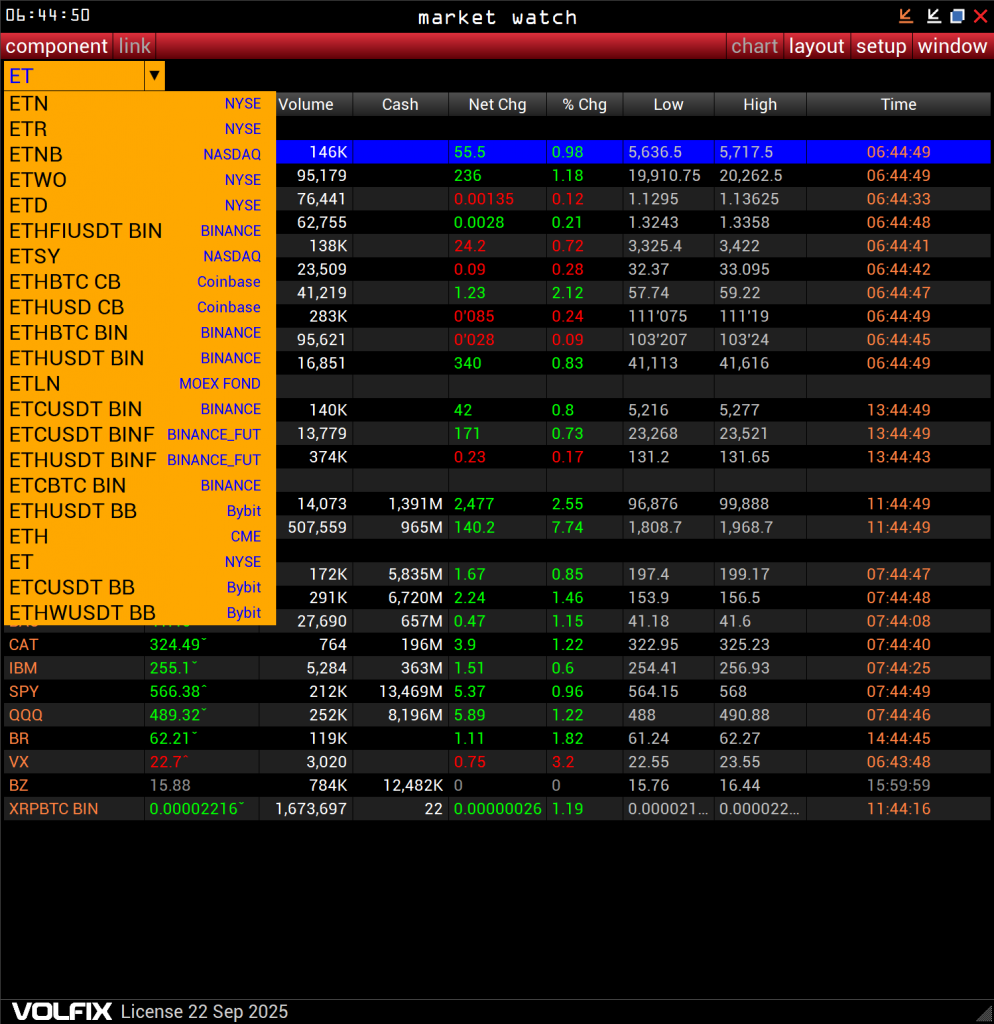
What other segments are available in the Market Watch window? The very bottom row contains information about your active license. For example, in the screenshot, the bottom left shows “License 22 Sep 2025”. This means I can use the platform until (and including) September 22 – but on September 23, I’ll need to renew the license.
You can renew your license directly from here by simply clicking the license info with the left mouse button. A special window called “BUY VOLFIX LICENSE” will appear, where you’ll be able to choose the exchanges you need from the list and select the desired license period.
There’s also an option to enter a promo code for a discount (if you have one). You’ll then see the total price in USD or EURO. After agreeing to the license terms, you can submit a request for access to the platform. Payment instructions will be sent to the email address you used during registration.
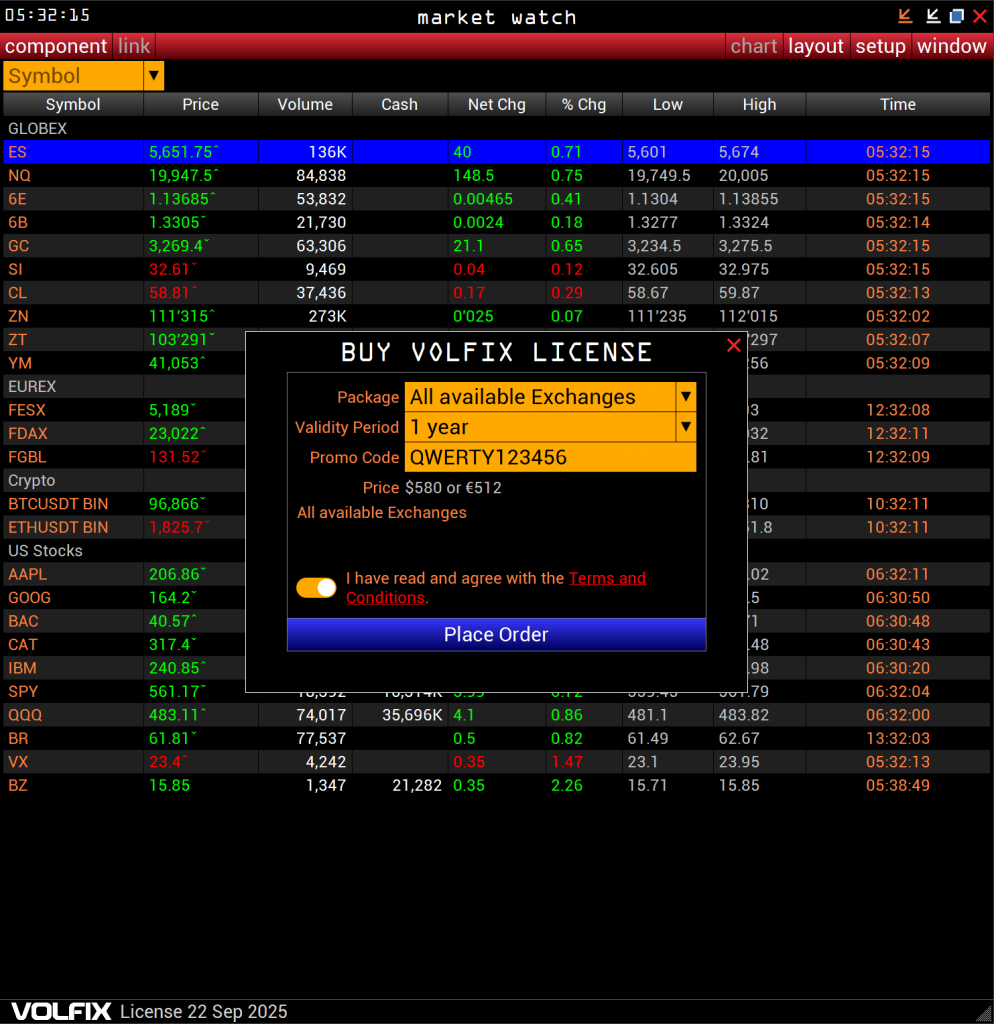
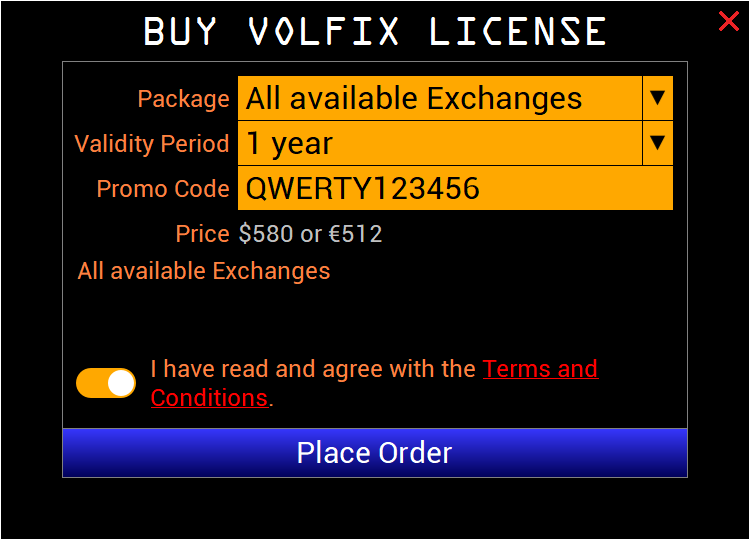
Important note: If you wish to make a payment in a currency other than USD or EUR, or if you’ve participated in educational programs for using the VolFix platform and are eligible for a license renewal discount, please contact our support team (or the instructor who conducted your training). This way, you can receive a fair price for the platform that reflects your valid discounts.
